In this documentation, we will discuss the customization of the Remote Arrows slider widget, brought to you by the Prime Slider addon for Elementor. Please remember that the Remote Arrows are only compatible with Swiper-based slider or carousel widgets. It acts as a separate navigation element that can be customized and positioned independently from the main slider layout.
Enable The Remote Arrows Widget
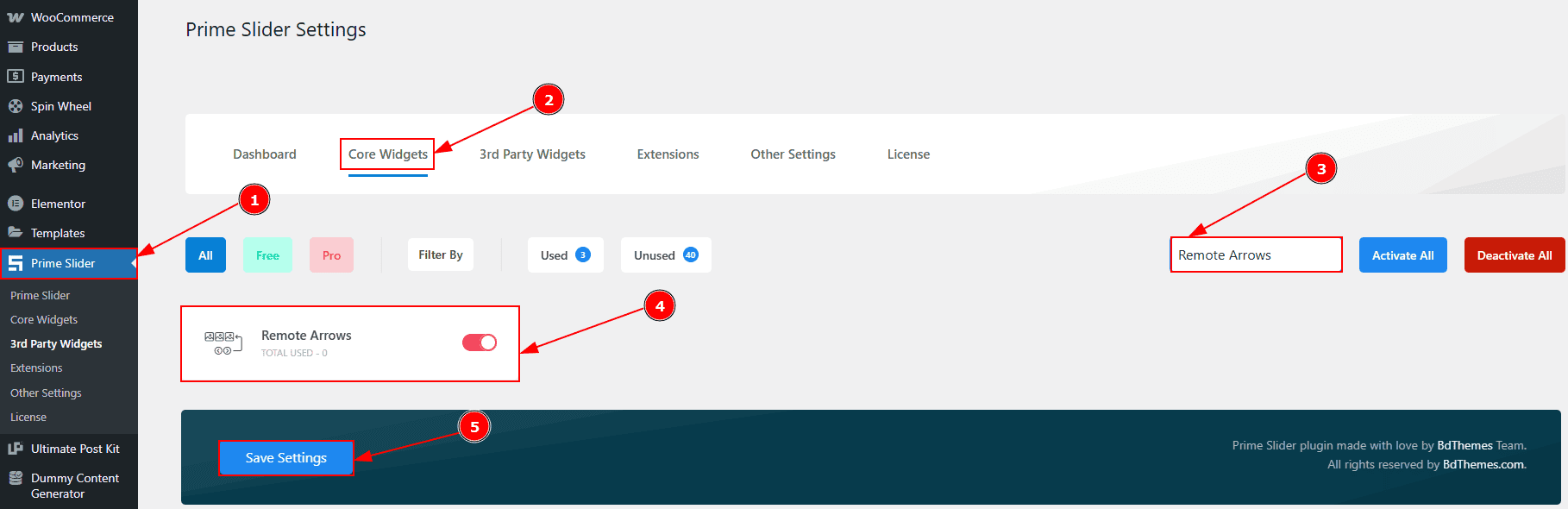
To use the Remote Arrows widget from Prime Slider, first, you have to enable the widget.
Go to WordPress dashboard > Prime Slider Plugin dashboard.
Then, Click the Core Widgets Tab.
Search the Remote Arrows widget Name.
Enable the Remote Arrows widget.
Hit the Save Settings Button.
Inserting The Remote Arrows
To use a remote widget, first add a Swiper-based slider like the Mercury Slider (for example) to your page in Elementor, then link it to the remote widget. Make sure both Elementor and Prime Slider are installed before using the widget.
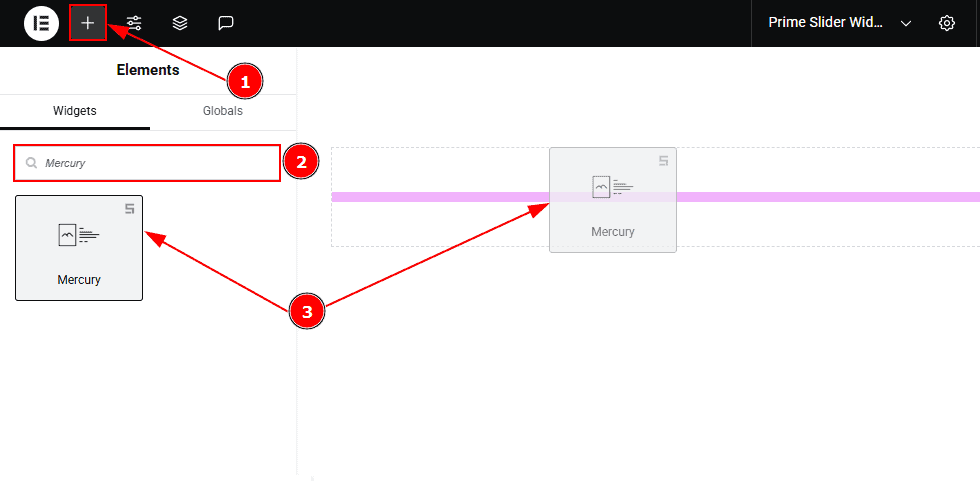
Go to the Elementor Editor Page and Hit the “+” icon Button.
Search the Mercury slider.
Drag the widget and drop it on the editor page.
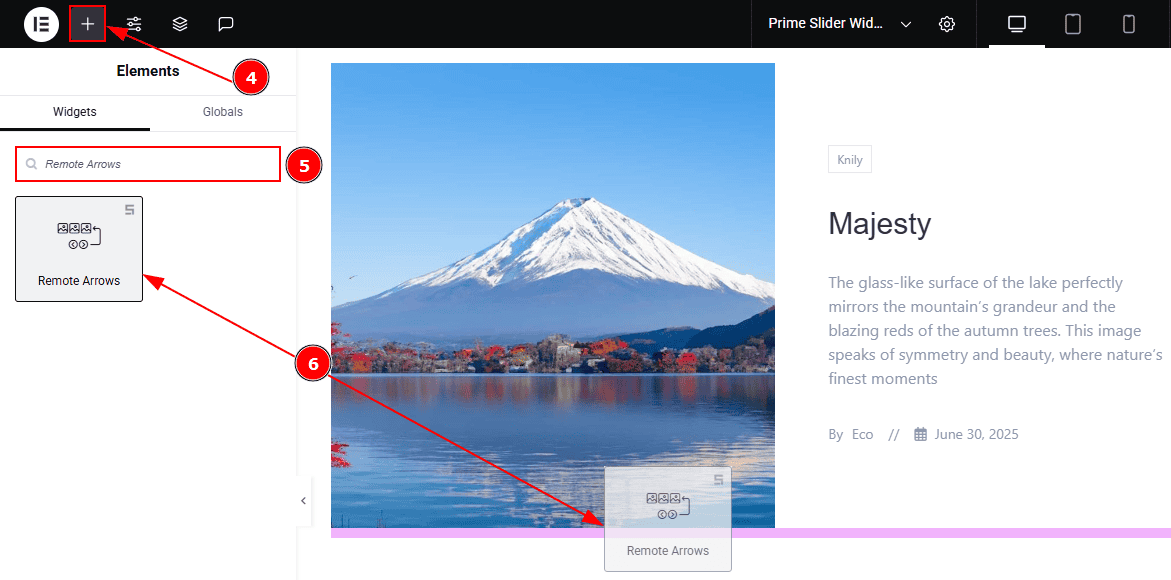
After adding the Mercury Slider, insert the Remote Arrows widget anywhere on the page. It doesn’t need to be directly below the slider. It will work from any position.
Go to the Elementor Editor Page and hit the “+” icon Button.
Search the Remote Arrows widget.
Drag the widget and drop it on the editor page.
Linking the Remote Arrows with the Slider
Set CSS ID for the Slider
Select Slider (Mercury) > Advanced > Layout > CSS ID
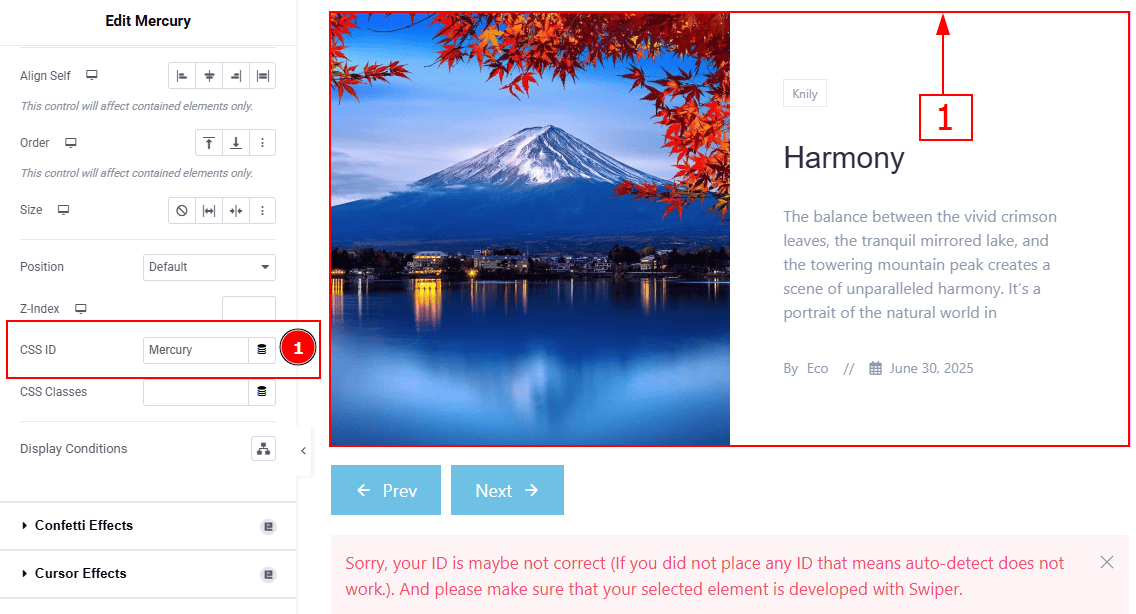
1. CSS ID: You have to assign a CSS ID to the slider to link up with the remote Arrows. For example, we have used the CSS ID as Mercury and copied it to use later on the remote Arrows widget.
Set CSS ID for the Widget
Go to Content > Remote Arrows
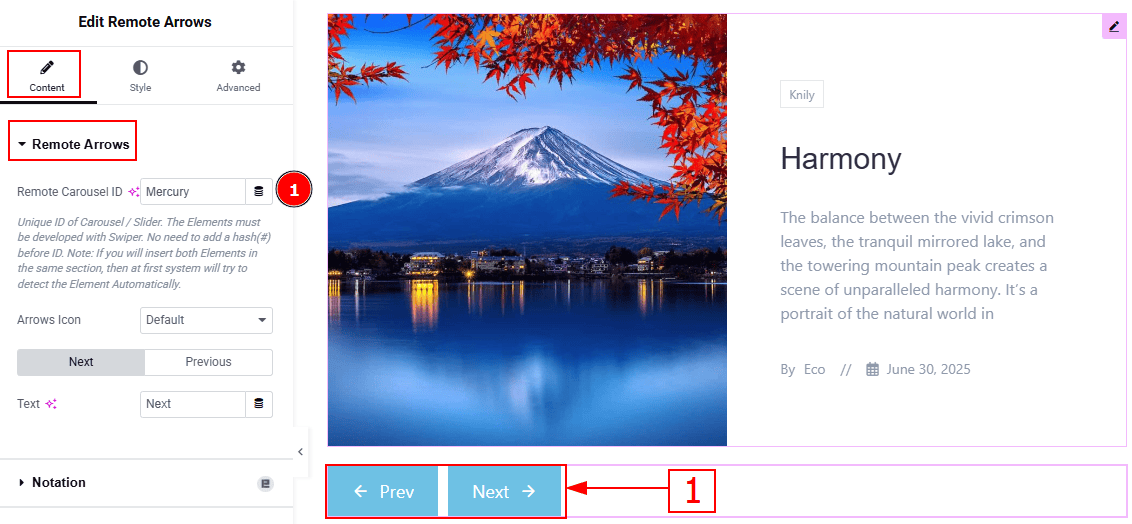
1. Remote Carousel ID: In this option, you have to paste the CSS ID that was already used and copied on the slider CSS ID option. (Note: Please remember that the CSS ID has to be the same on both the slider and the widget, or else the Arrows won’t be visible.)
The link up with the Mercury Slider and the Remote Arrows widget is done. Now let’s customize the Remote Arrows.
Work With The Content Tab
Remote Arrows Section
Go to Content > Remote Arrows
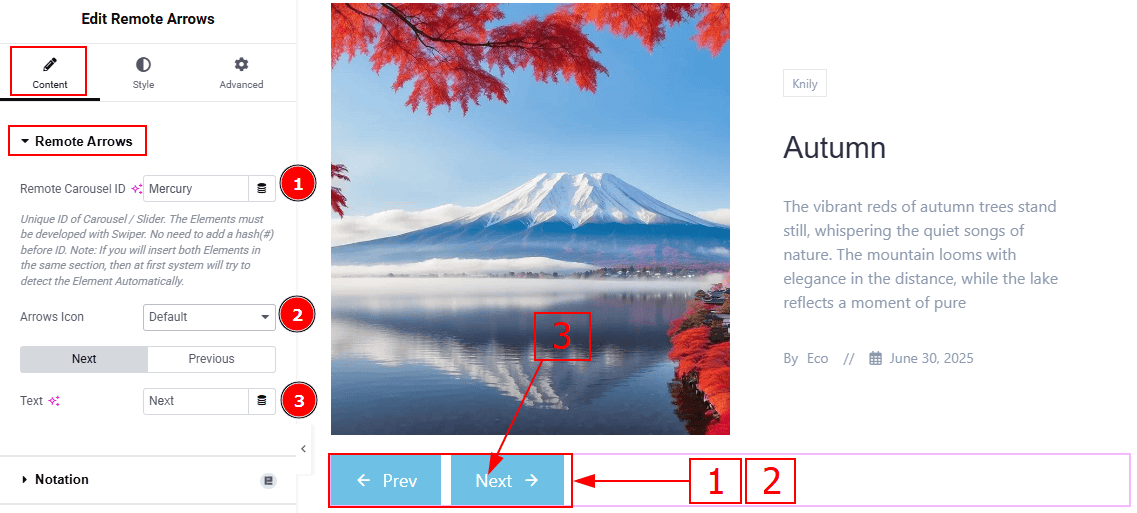
Remote Carousel ID: You can link the widget with the slider with this option. (Note: Please see the Linking the Remote Arrows with the Slider Section above to find out how this option works.)
Arrows Icon: You can make changes to the arrows icon visual with this option. There are a total of 23 icon styles, along with the custom option.
Text: You can change the next arrows' text with this option.
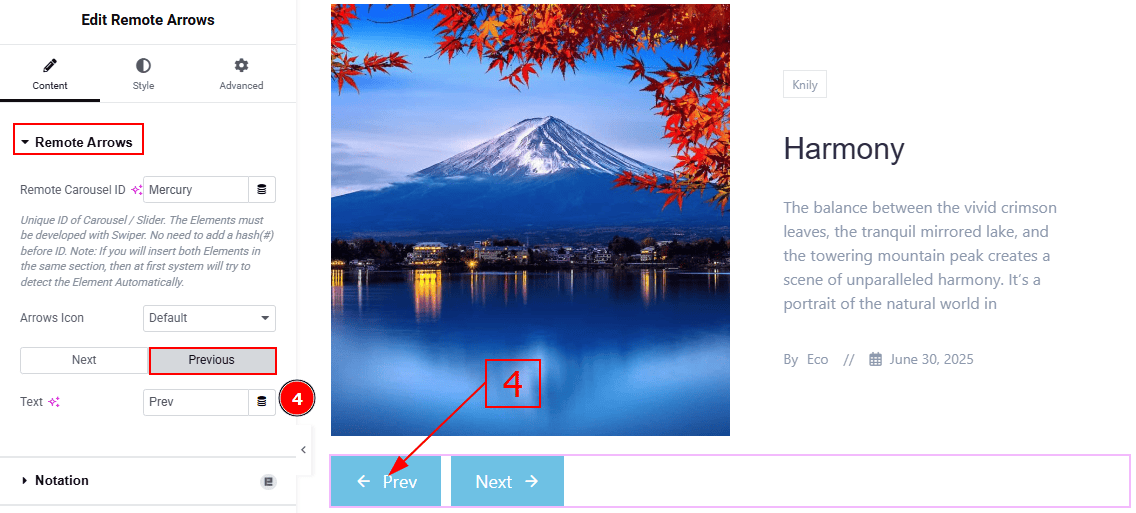
4. Text: You can change the previous arrow’s text with this option.
Work with The Style Tab
Remote Arrows Section
Go to Style > Remote Arrows
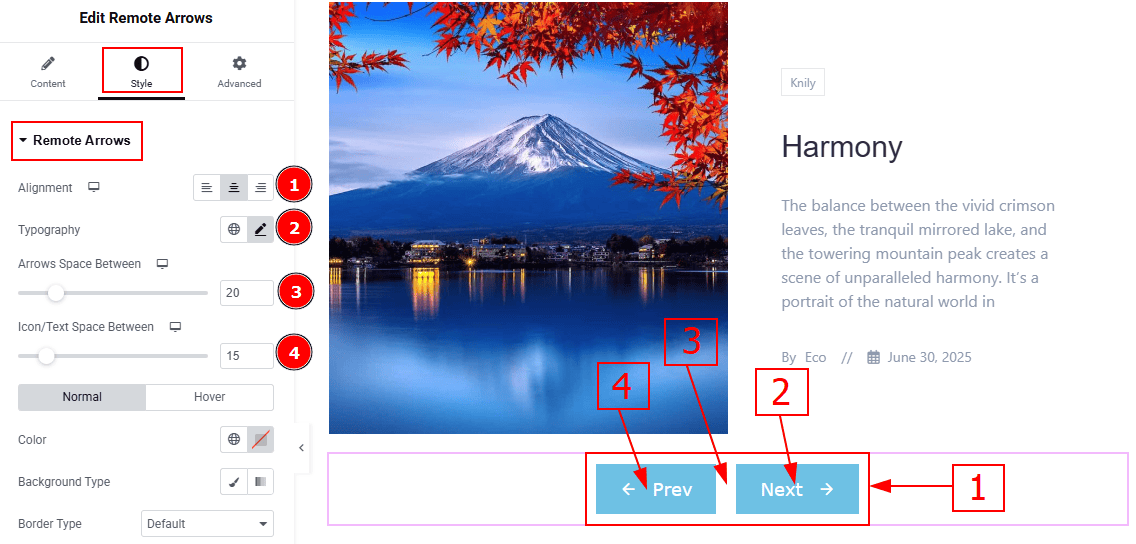
Alignment: You can move the Arrows position to left, center or right with this option.
Typography: Change the font family, size, weight, transform, style, decoration, line height, letter spacing, and word spacing from here.
Arrows Space Between: You can adjust the space between the previous and next arrows with this option.
Icon/Text Space Between: You can adjust the space between the arrow’s icon and text with this option.
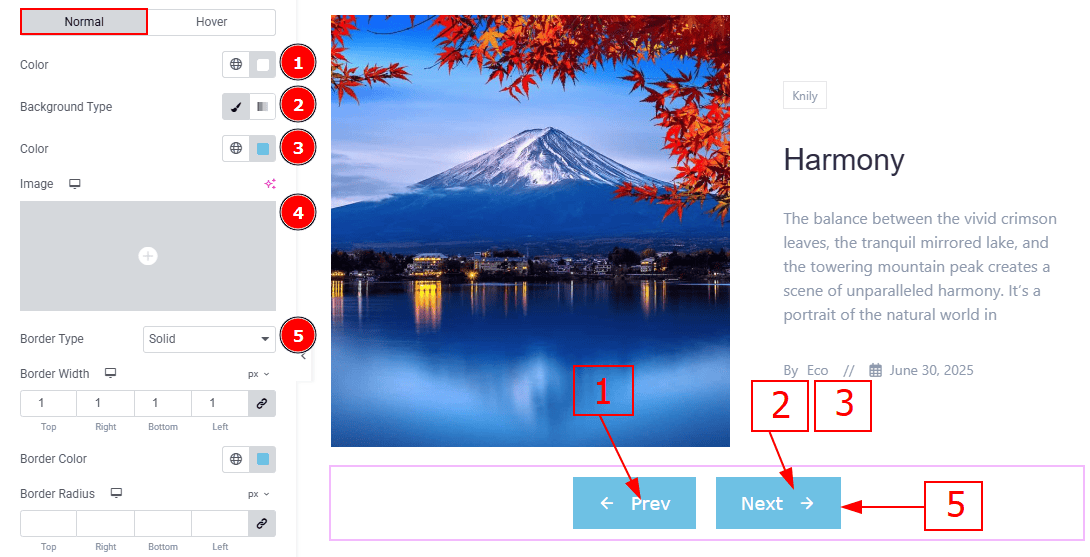
In this section, we have two more tabs. These are Normal & Hover. Let’s start with the Normal Tab -
Color: You can change the arrows' text color with this option.
Background Type: You can select the background to be classic or gradient with this option.
Color: You can change the background color with this option.
Image: You can change the background image with this option.
Border Type: You can add or change the border type with this option.

Border Width: Set the thickness of the border with this option.
Border Color: You can change the border color with this option.
Border Radius: This option controls the roundness of the border.
Padding: You can adjust the inner space of the arrows field with this option.
Box Shadow: You can add a shadow effect to the arrows with this option.
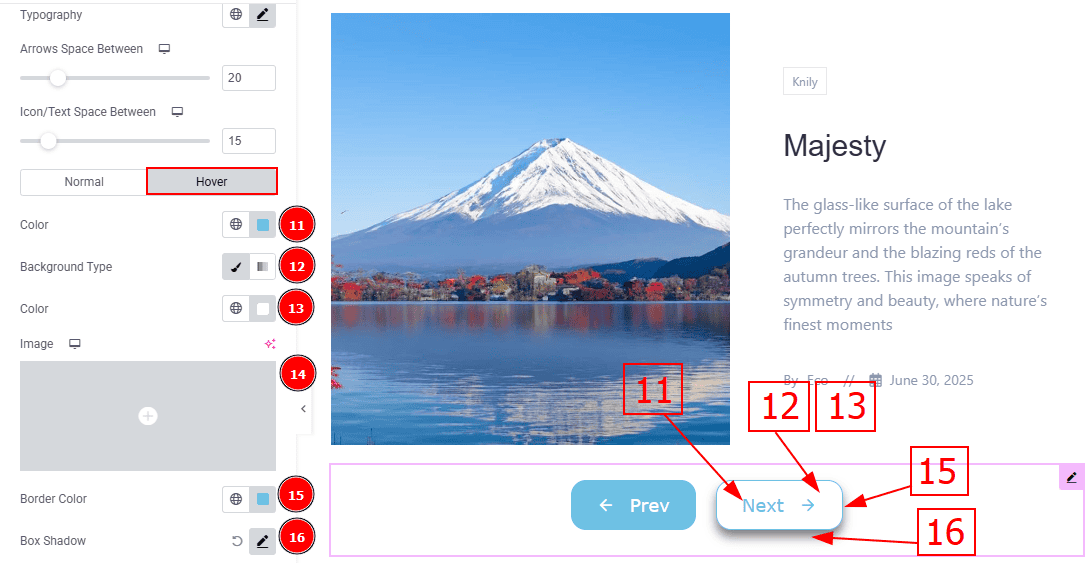
Now, let’s proceed to the Hover Tab -
Color: You can change the arrows icon and text hover color with this option.
Background Type: You can change the background type to classic or gradient with this option.
Color: You can change the background hover color with this option.
Image: You can change the background image with this option.
Border Color: You can change the border hover color with this option.
Box Shadow: You can add a shadow effect to the arrows button with this option.
All done! You have successfully customized the Remote Arrows widget on your website.
Video Assist
You can also watch the video tutorial to learn more about the Remote Arrows widget. Please visit the demo page for examples.
Thanks for being with us.
