In this documentation, we will show you how to change invoice information.
Log In Your Account
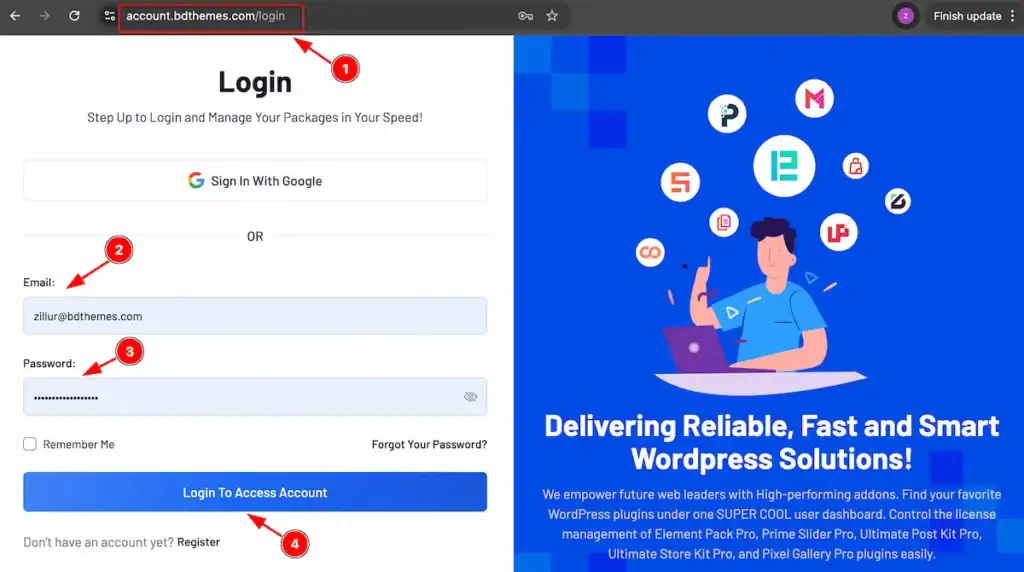
Go to the link accounts.bdthemes.com
Enter the Purchase email ( The email used for purchasing Any Pro Package ).
Enter the password.
Click on the ” Login To Access Account “ button to login to your license managements dashboard.
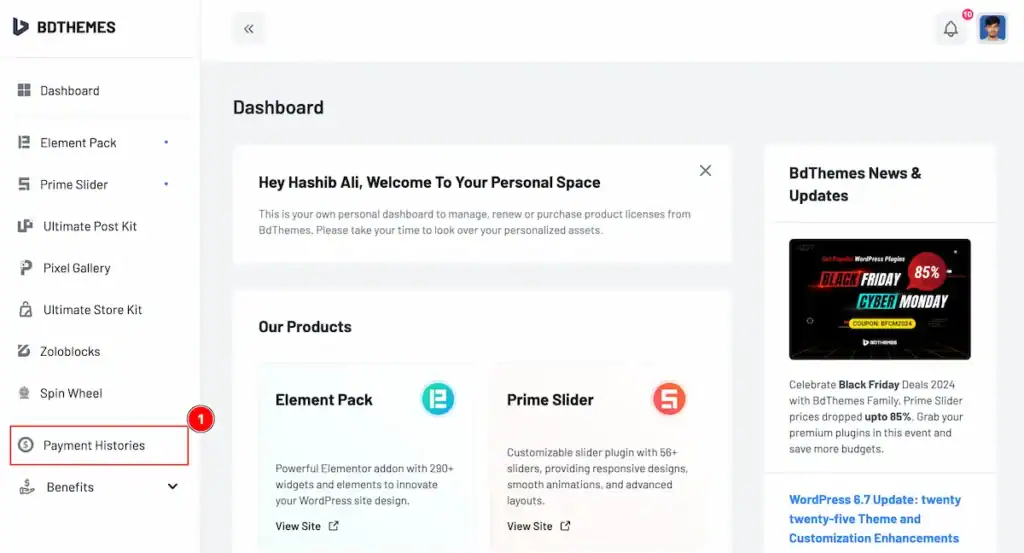
After login go to the ” Payment Histories ” tab.
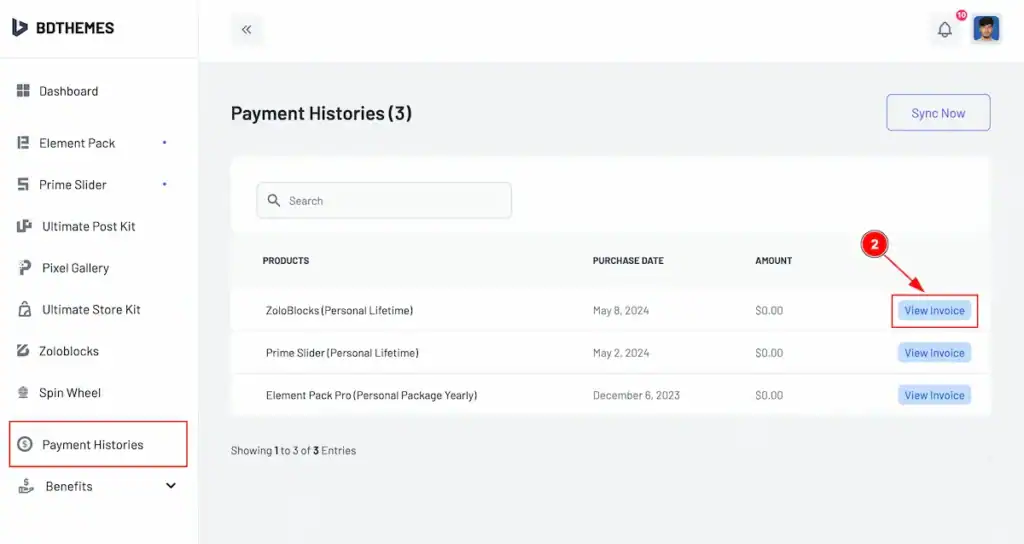
Now find the button named “ View Invoice ” to check the invoice.
Invoice Information

Introduction of Invoice.
Find the “Download Invoice” on top right corner to download the invoice.
Information about the Payment Processor.
Purchaser information appear here.
Address and VAT info appear here.
Description, Quantity, Tax, Amount of you purchase products.
Order ID appears here.
Change Invoice
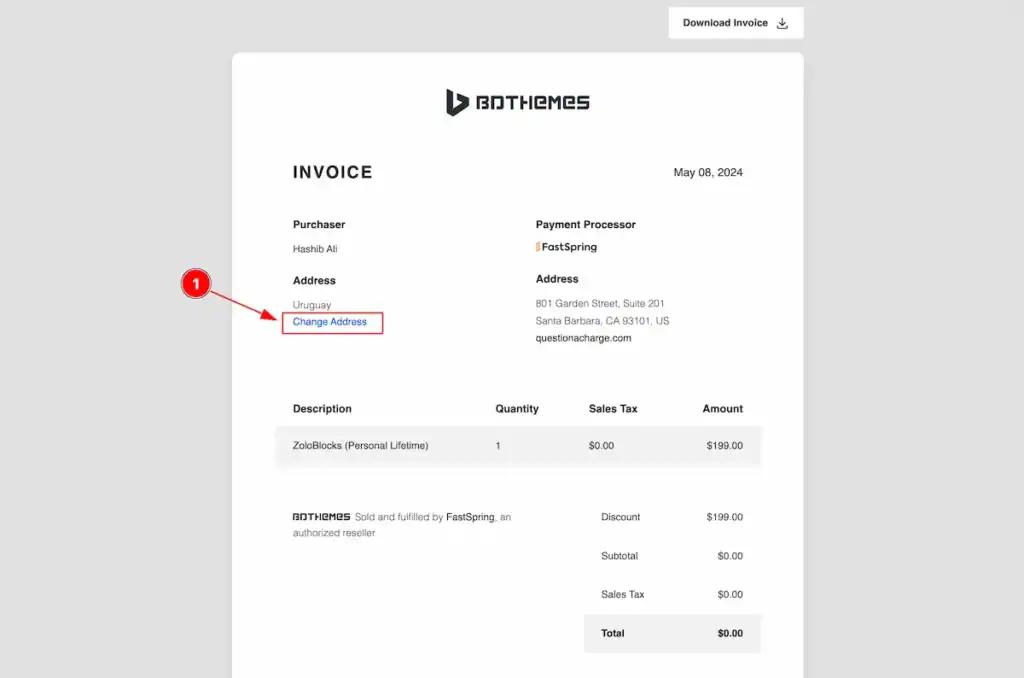
Click on the ” Change Address ” button to edit your invoice.
Click on the link and it will take on the profile links.
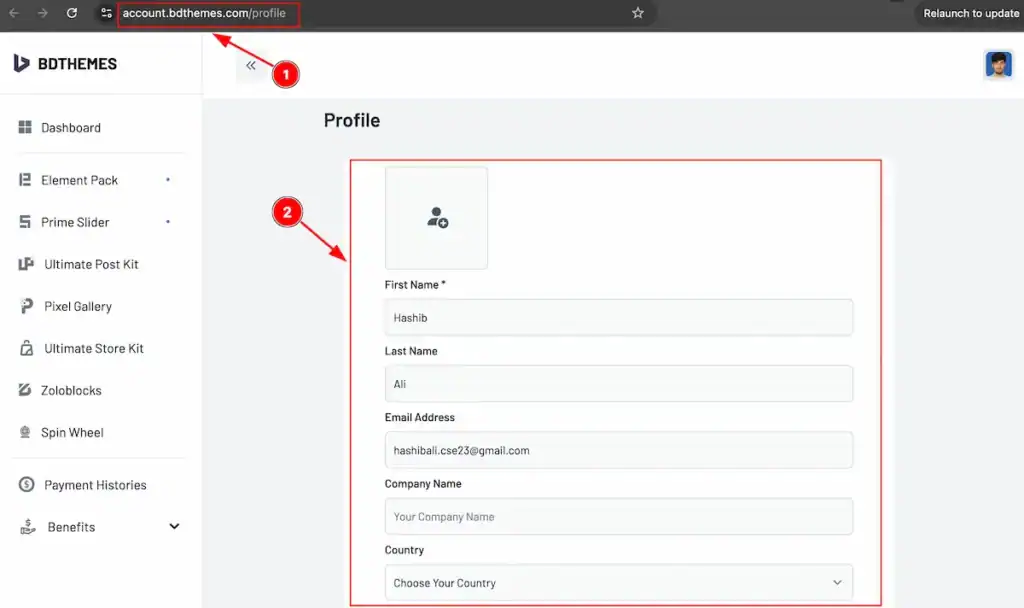
It redirect to Profile link.
The will appear the form to fill up.
Profile Image | Set the profile image |
First Name | Set the First name |
Last Name | Last Name ( optional ) |
Email Address | Purchase Email address ( Not Editable ) |
Company Name | Set the Company Name |
Country | Select Country |
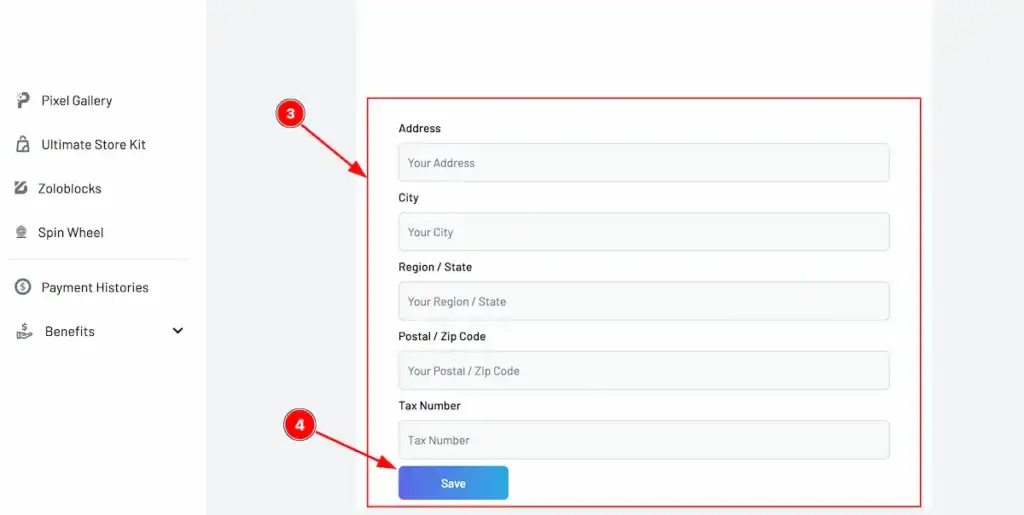
Address | Set the address of your. |
City | Set the City name |
Region/State | Set the Region or State |
Postal/Zip Code | Set the Postal or Zip Code |
Tax Number | Set the Tax Number |
Save ( Button ) | Click to save it. |
Form input box to set.
Click on the Save Button to make the save changes.
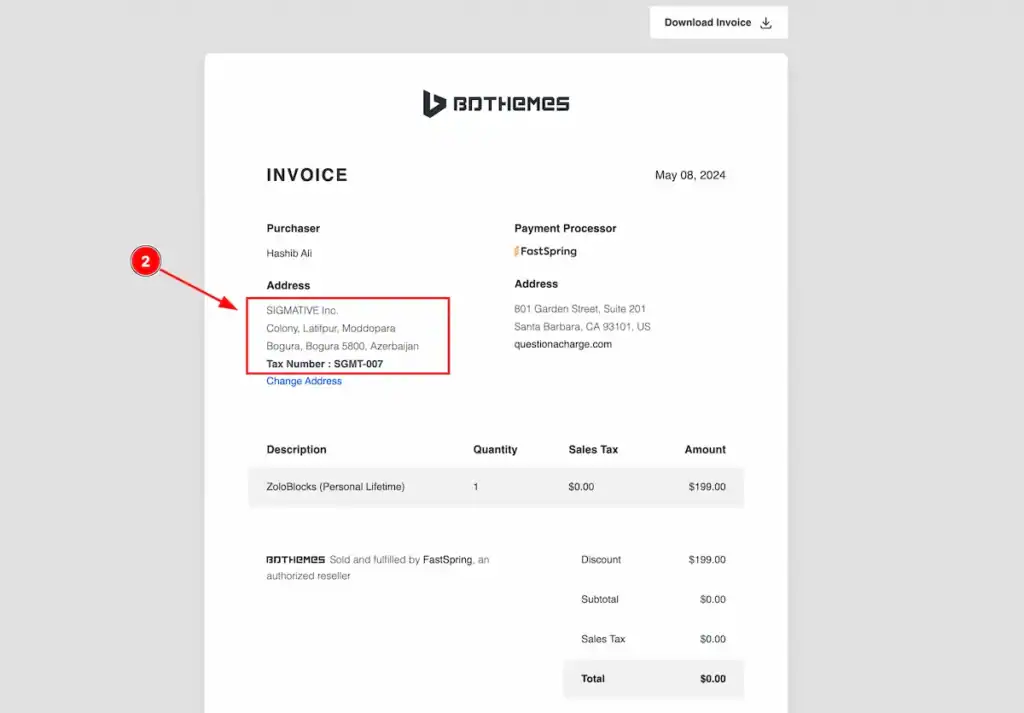
After making save changes reload the page.
After changing the email you will find the information there.
This is an easy process to change the Invoice information.
Thanks for sharing reading the documentation.
